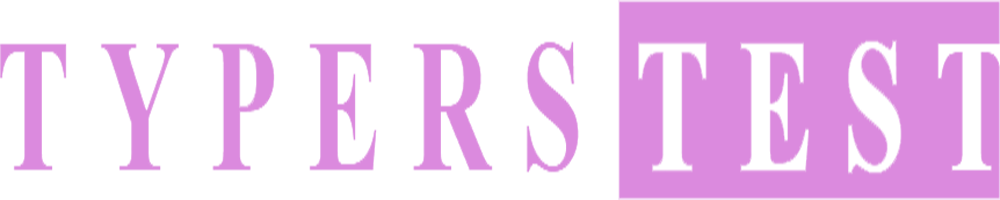A malfunctioning keyboard can quickly turn your typing tasks into a frustrating ordeal. Whether you’re a professional typist, a student, or simply use your keyboard for everyday tasks, understanding how to troubleshoot common keyboard problems is essential. In this comprehensive guide, we’ll walk you through keyboard troubleshooting steps to help you resolve typing issues like a pro and get back to smooth, error-free typing.
Common Keyboard Issues and Solutions
1. Unresponsive Keys
Solution: Check for debris or dust under the unresponsive key and gently clean it. If the issue persists, consider replacing the keycap or seeking professional repair.
2. Sticky or Stuck Keys
Solution: Remove the keycap and clean underneath it using a soft brush and isopropyl alcohol. If keys remain sticky, consult a technician for a thorough cleaning.
3. Ghost Typing or Key Bouncing
Solution: This issue may be caused by a malfunctioning key switch. Consider replacing the switch or the entire keyboard if the problem persists.
4. Keyboard Lag or Delayed Response
Solution: Check for background applications consuming system resources. Disable unnecessary processes and update keyboard drivers. If the problem persists, test the keyboard on another computer to rule out hardware issues.
5. Wireless Connectivity Problems
Solution: Replace or recharge the keyboard batteries. Ensure the wireless receiver is properly connected and within range of the keyboard. Re-pair the keyboard with the receiver if necessary.
6. Spilled Liquids on the Keyboard
Solution: Disconnect the keyboard immediately, turn it upside down, and let it dry thoroughly for at least 24 hours. Avoid using heat sources like hairdryers. If issues persist, seek professional repair.
7. Num Lock or Caps Lock Stuck
Solution: Toggle the stuck lock key multiple times to see if it releases. If not, try a different keyboard to determine if it’s a hardware issue.
8. Strange Characters or Symbols While Typing
Solution: Check your keyboard layout settings in the operating system. Ensure it matches the physical layout of your keyboard.
9. Non-Functional Multimedia Keys
Solution: Install or update drivers for multimedia keys or function keys. Check if any third-party software is interfering with key functionality.
10. Repeated Keystrokes (Key Chatter)
Solution: Replace the faulty key switch or the entire keyboard if key chatter persists. Mechanical keyboards are particularly susceptible to this issue.
Conclusion: Typing Trouble? Troubleshoot with Confidence
Keyboard issues can disrupt your workflow and hinder your typing efficiency. However, armed with these troubleshooting tips, you can confidently tackle common keyboard problems and keep your typing experience smooth and hassle-free. Remember that preventive maintenance, regular cleaning, and keeping your keyboard in good condition are key to avoiding many of these issues in the first place. So, the next time your keyboard acts up, don’t fret—follow these steps and type away!